How to Split Guest Rooms that are Part of a Package
In Thynk, packages can only be created with a single room type. However, in the December 2022 release, we created a new feature that allows sales teams who use packages to split up the rooms within a package to different room types, provided the number of rooms is not changed. Read more below.

Note: As of December 2022, if the number of people on a package is modified (either directly on the package or on the booking), you must click the edit pencil on any split rooms and modify the edit. In January 2022's release, room count will be automatically added or removed split rooms, starting with the Default room type and followed in the order you see rooms on the grid.
How to Split Rooms
1. Click new to add a package to your booking
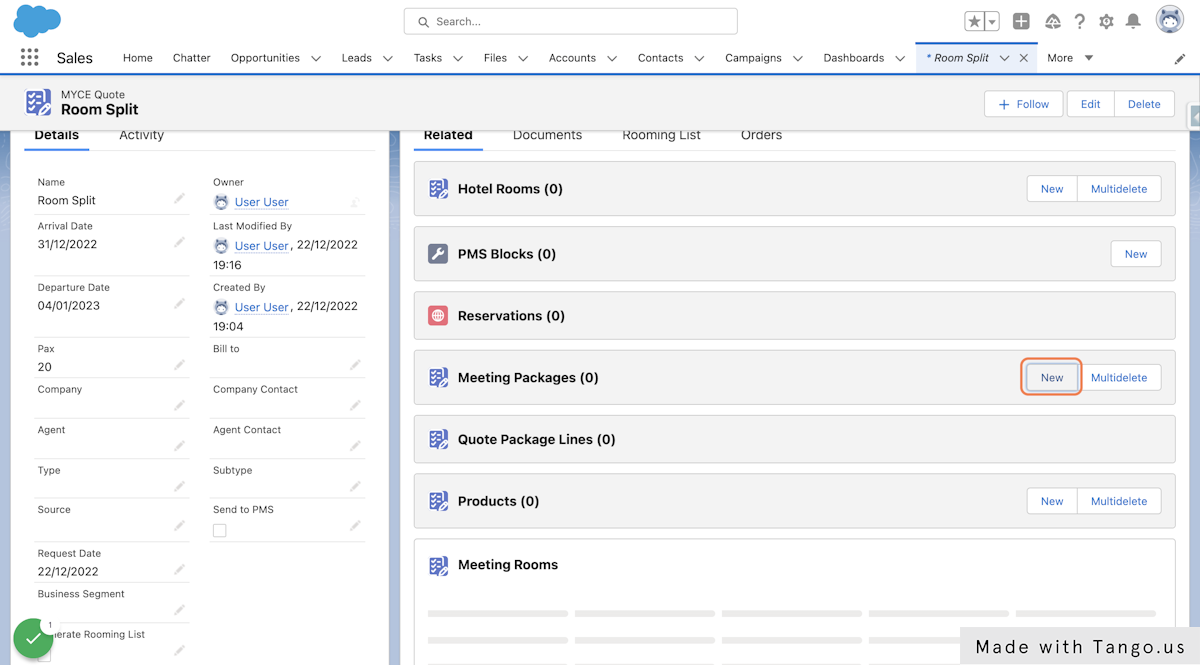
2. Click on Save
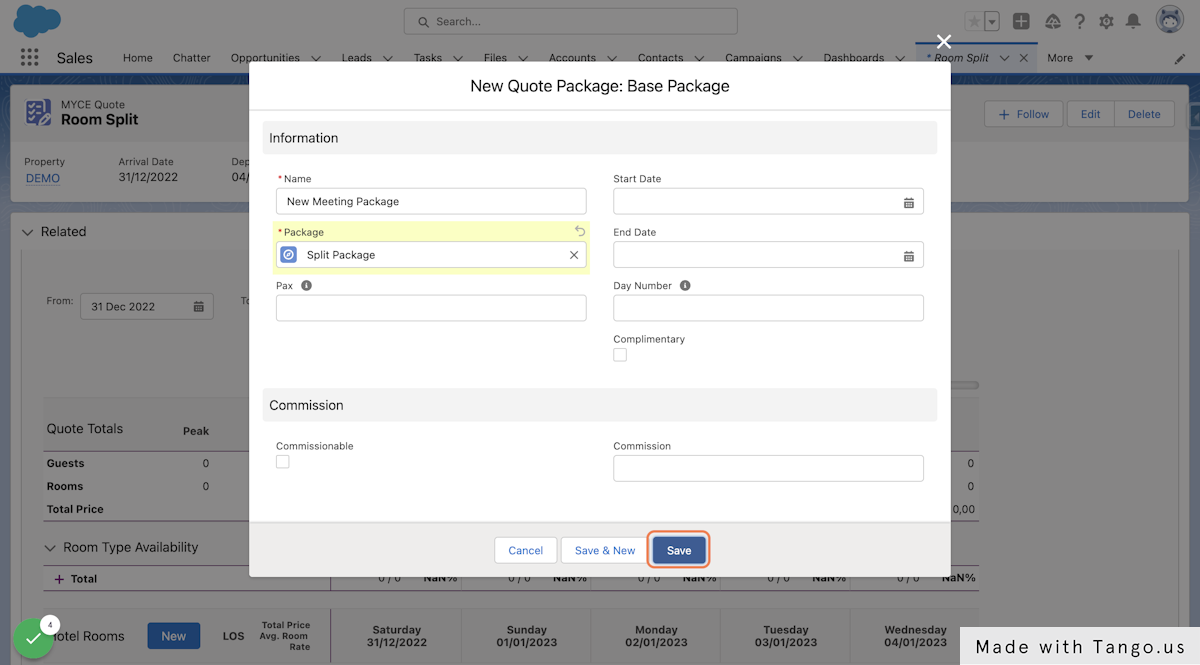
3. From the package, go back to the Booking
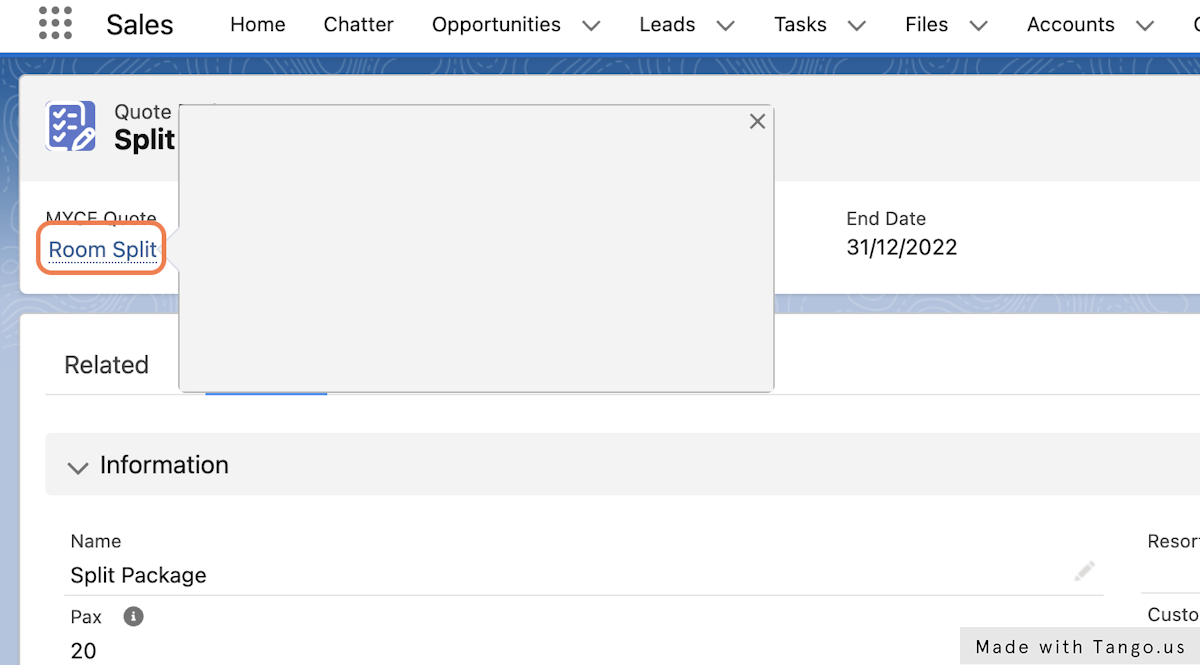
4. See the Package Hotel rooms in the group booking. Click the edit pencil to split the rooms.
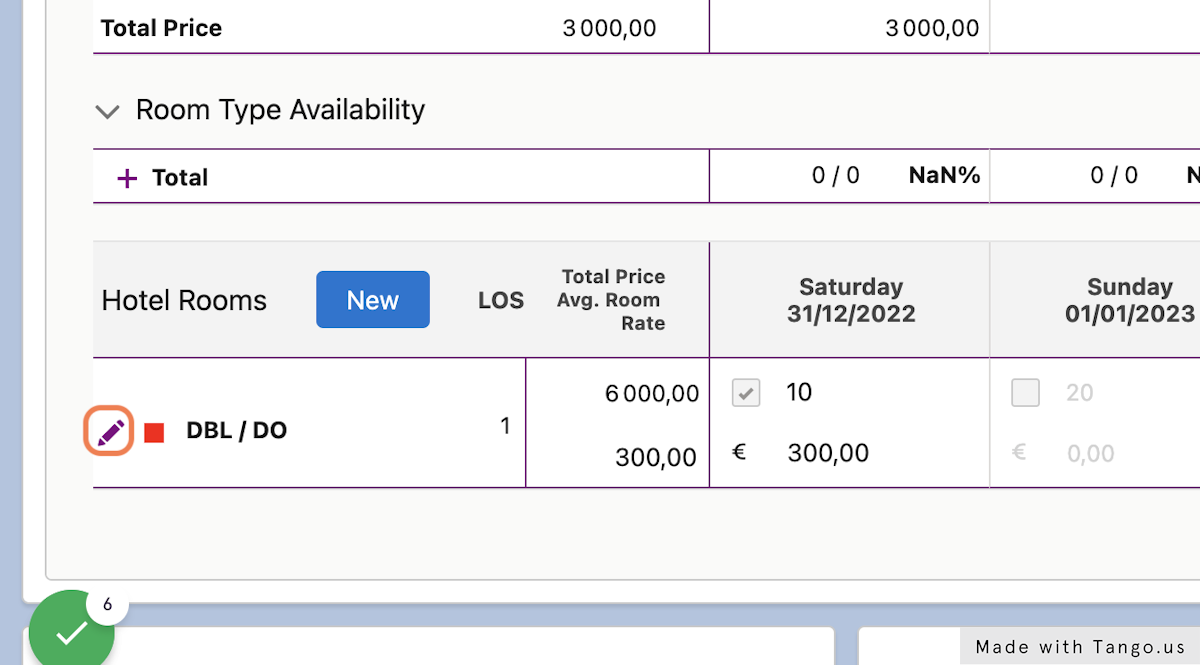
5. Select the room types you'd like to use in your split
By default, the room type included in the package will be checked and starred. This default must be selected.
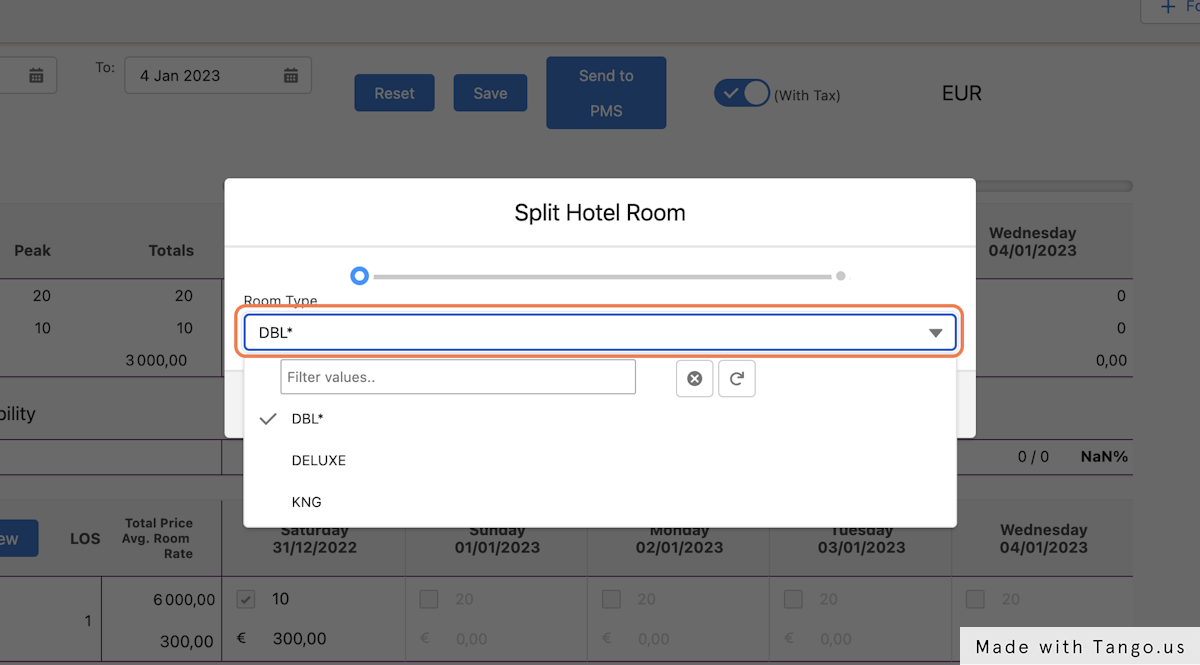
6. See the number of options selected and click next
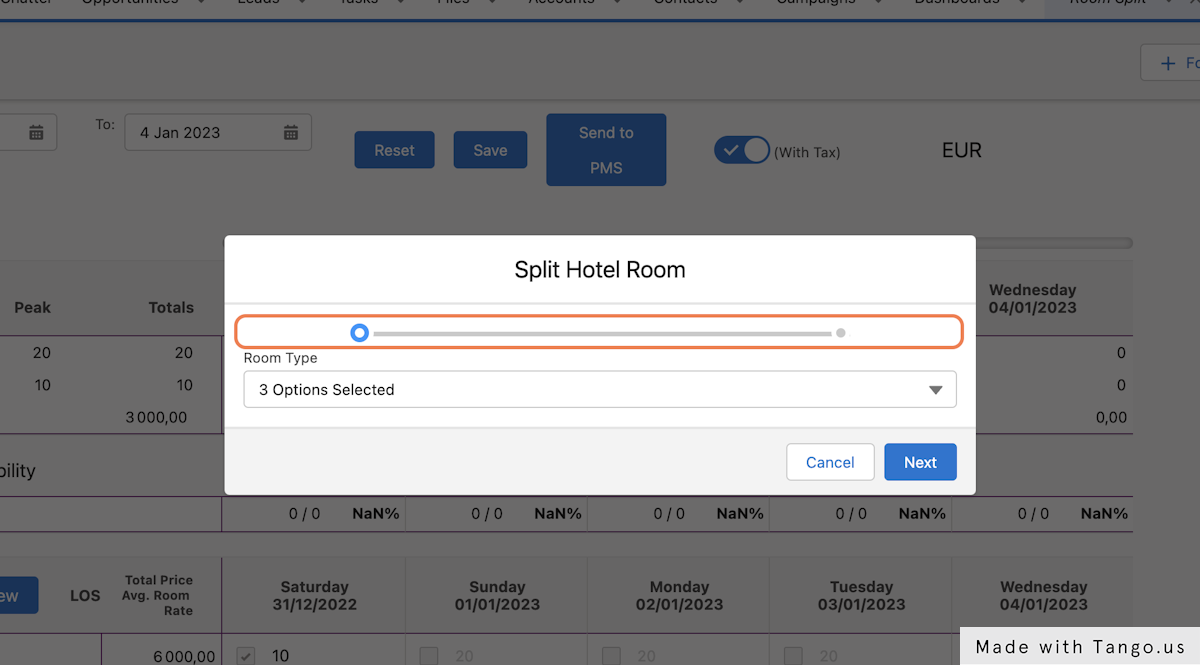
7. Enter the number of rooms in your split
The first time rooms are split, the table will be set to 0. You can see the total number of rooms you'll need to save at the top (in this case 10).
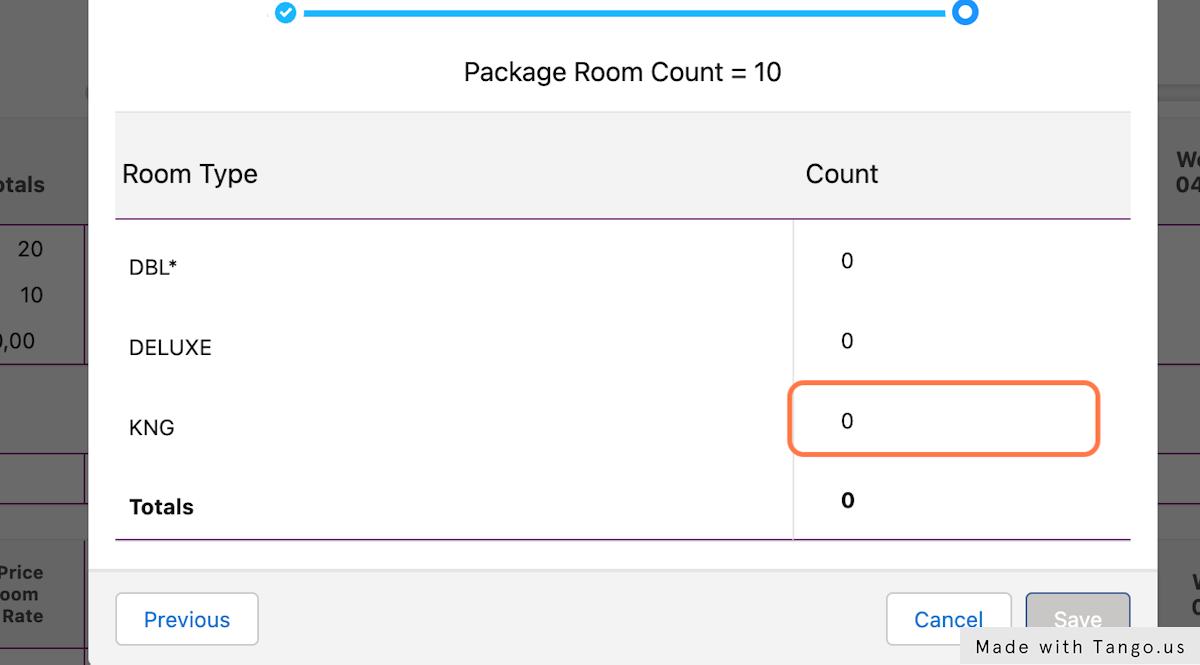
8. Enter the number of rooms for each room type
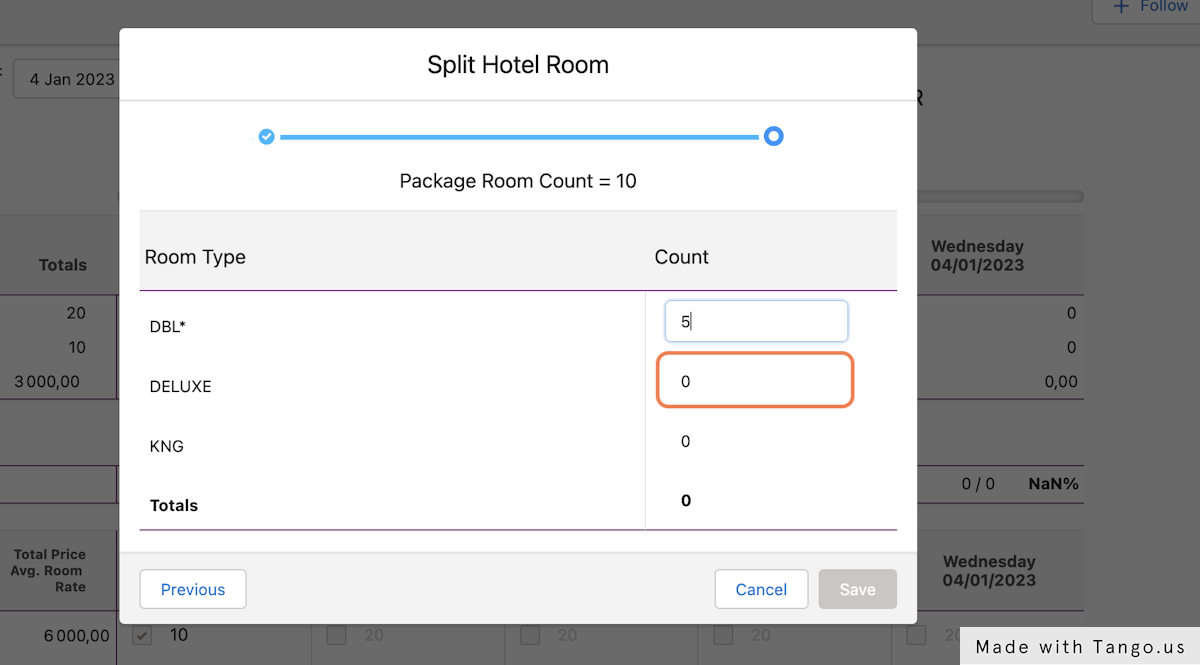
9. See that the totals change dynamically as you add rooms
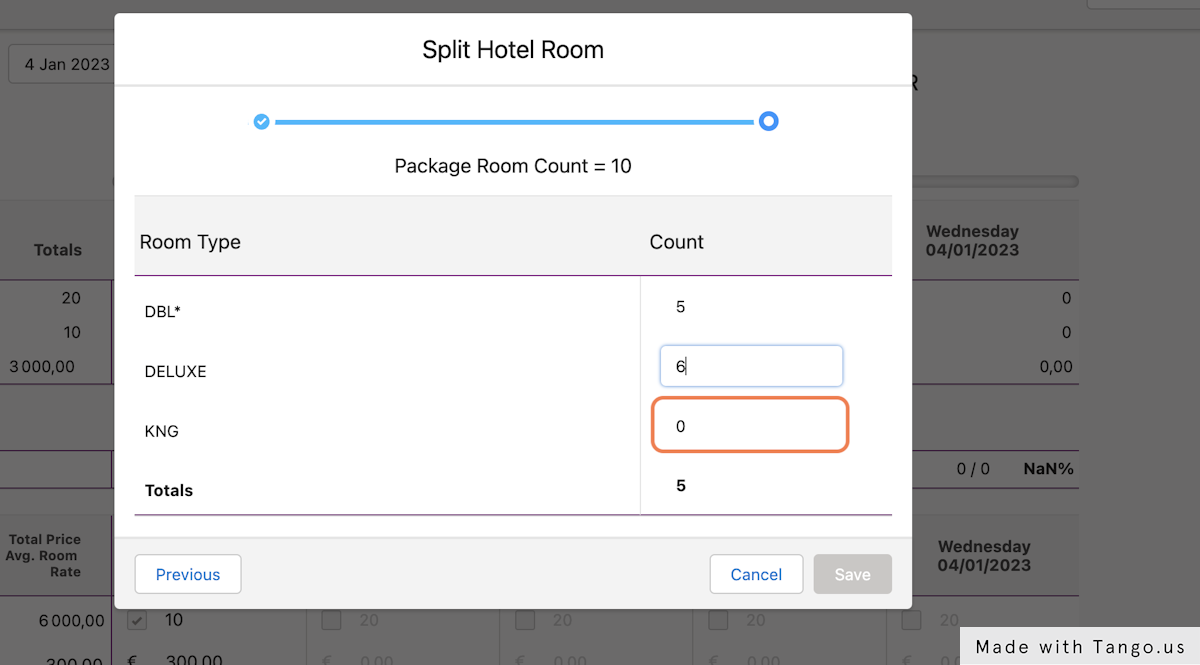
10. See that the save button is greyed out and un-clickable until the total equals the package room count. In this case 11 > 10
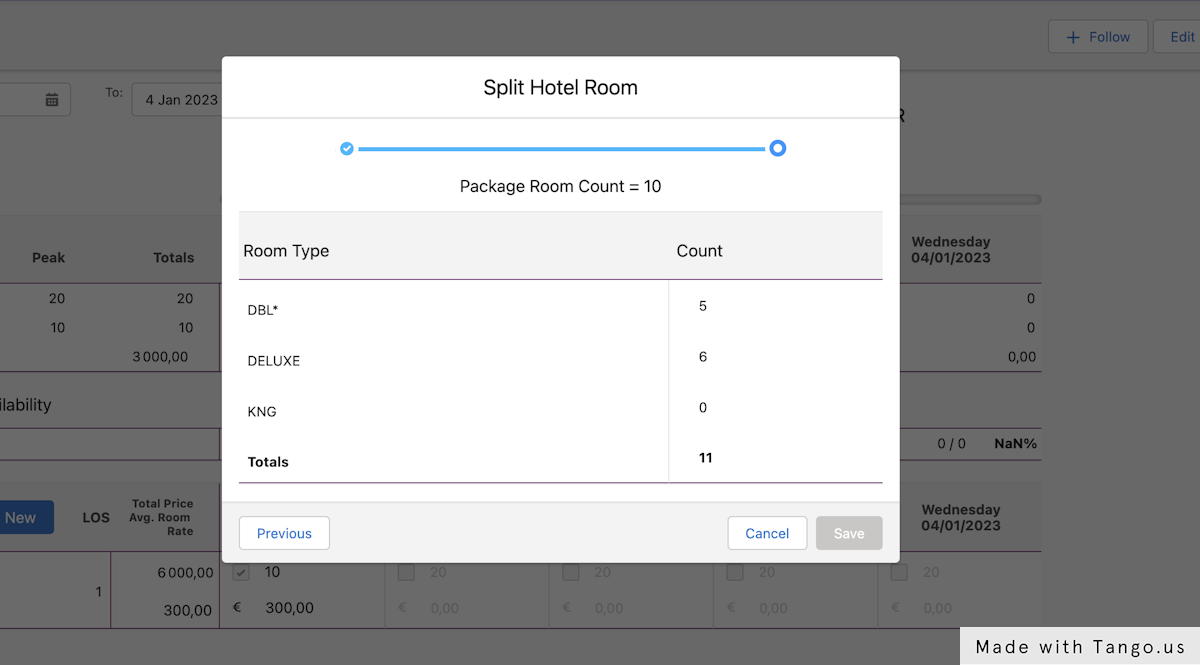
11. In this case 8 < 10
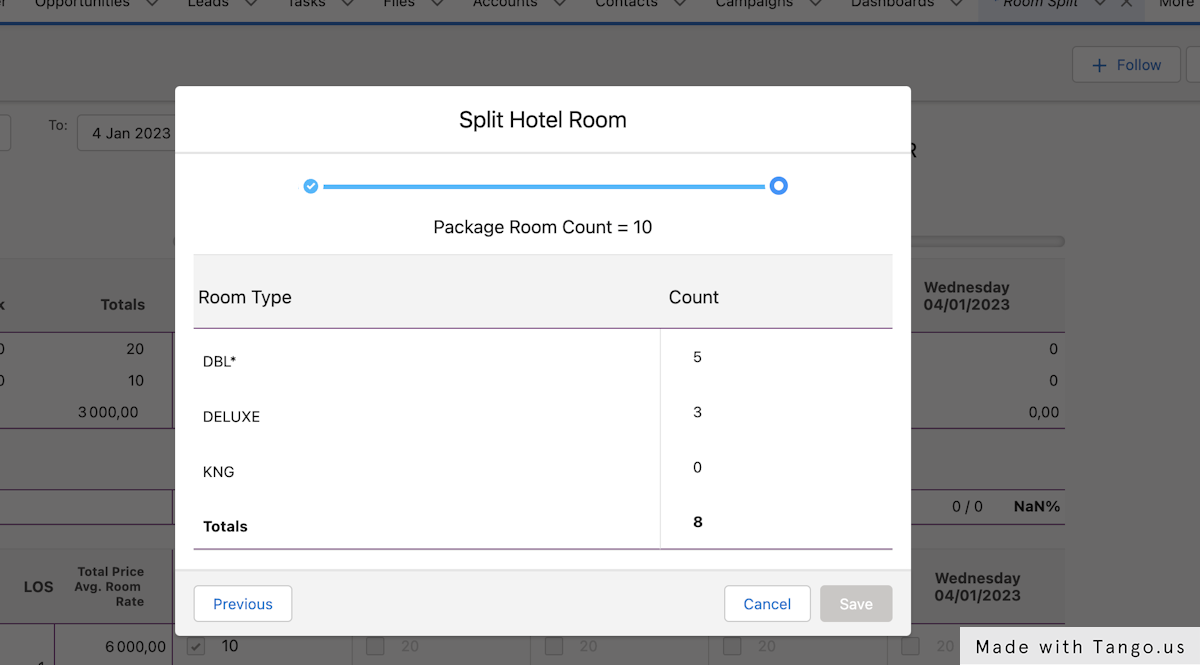
12. Once the total = 10, you can click the blue Save
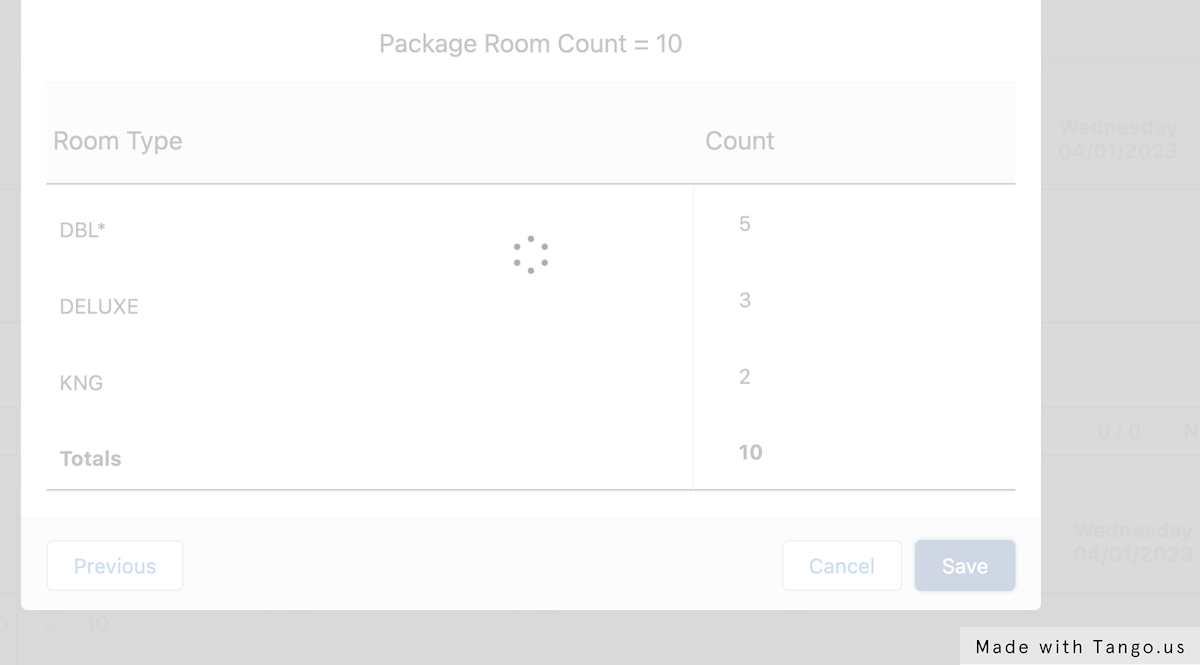
13. You'll see a new collapse/expand icon next to the edit pencil.
Once split, the first row will represent the package total. The label now says Split Package (the name of the package) instead of DBL (the room type). The count (10) represents the total number of rooms in the package.
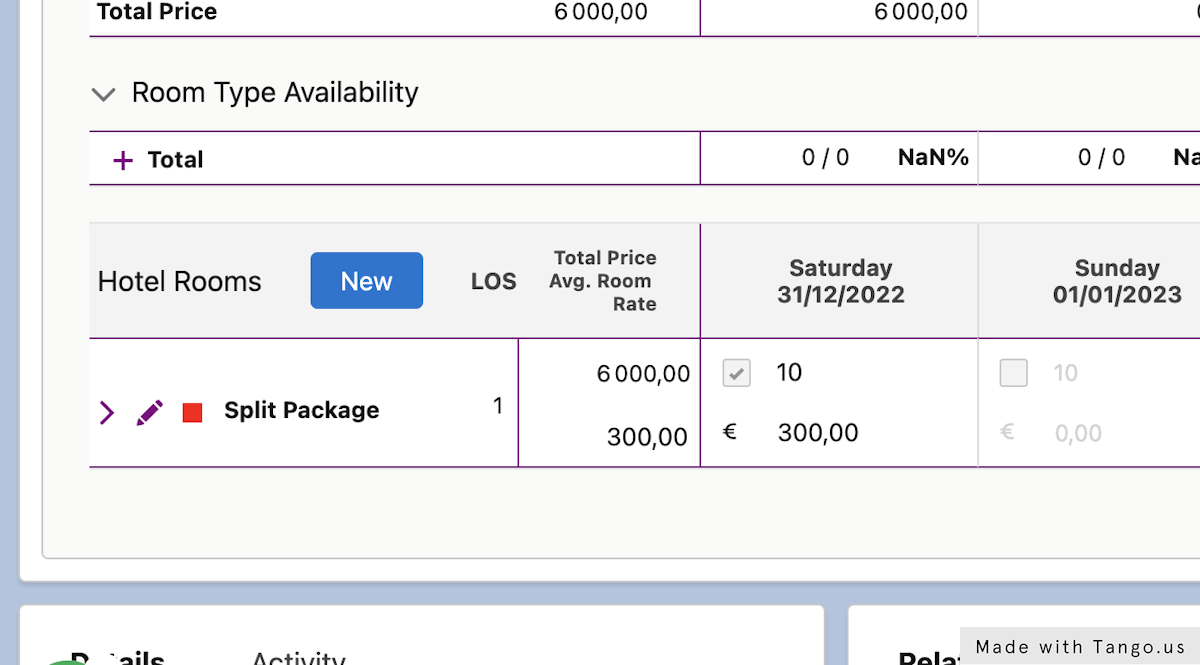
14. Click to expand and see the room types.
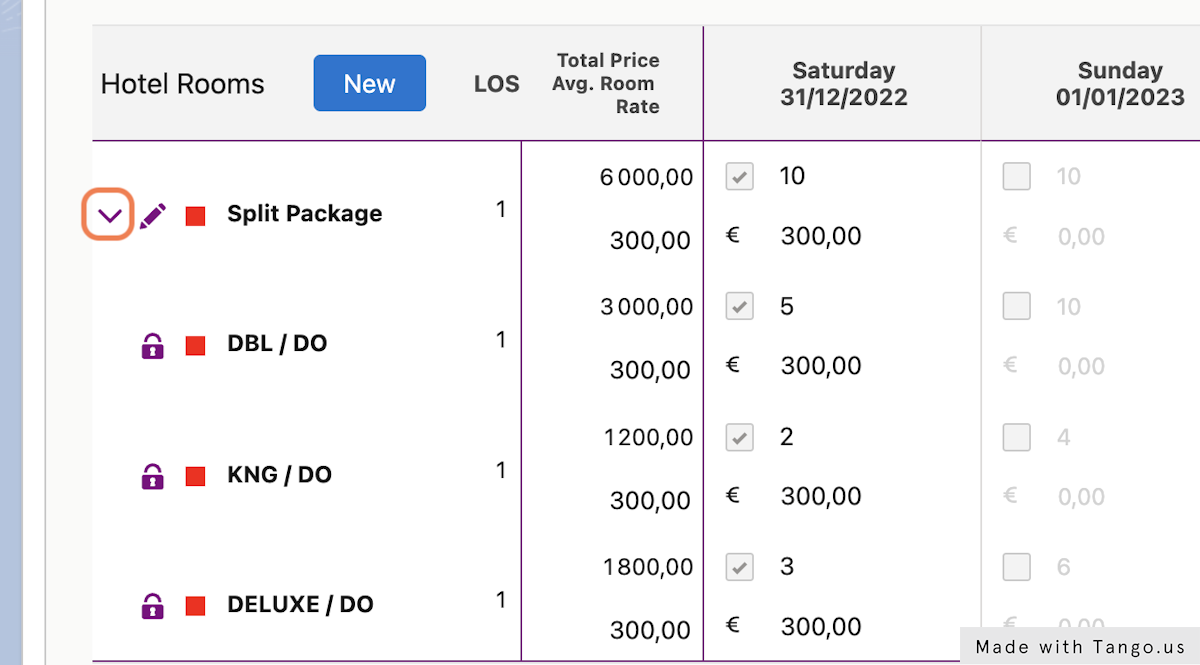
15. Click to Refresh the hotel rooms and see that there are now three records.
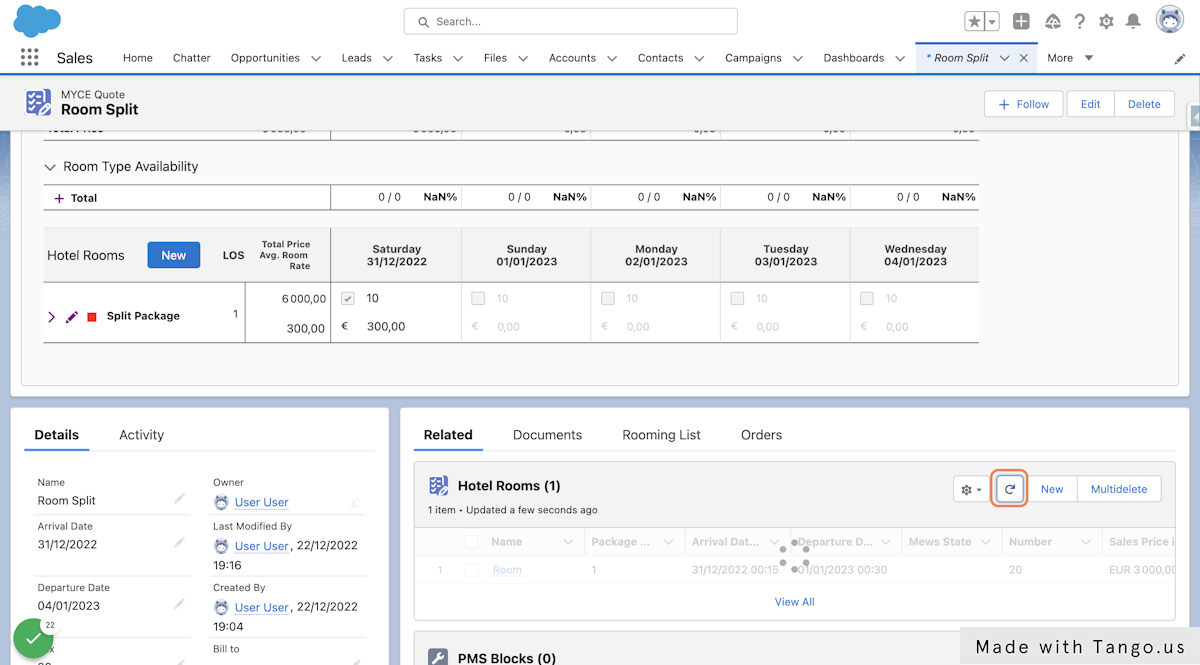
How to Edit Split Rooms
1. Click on edit to modify the split
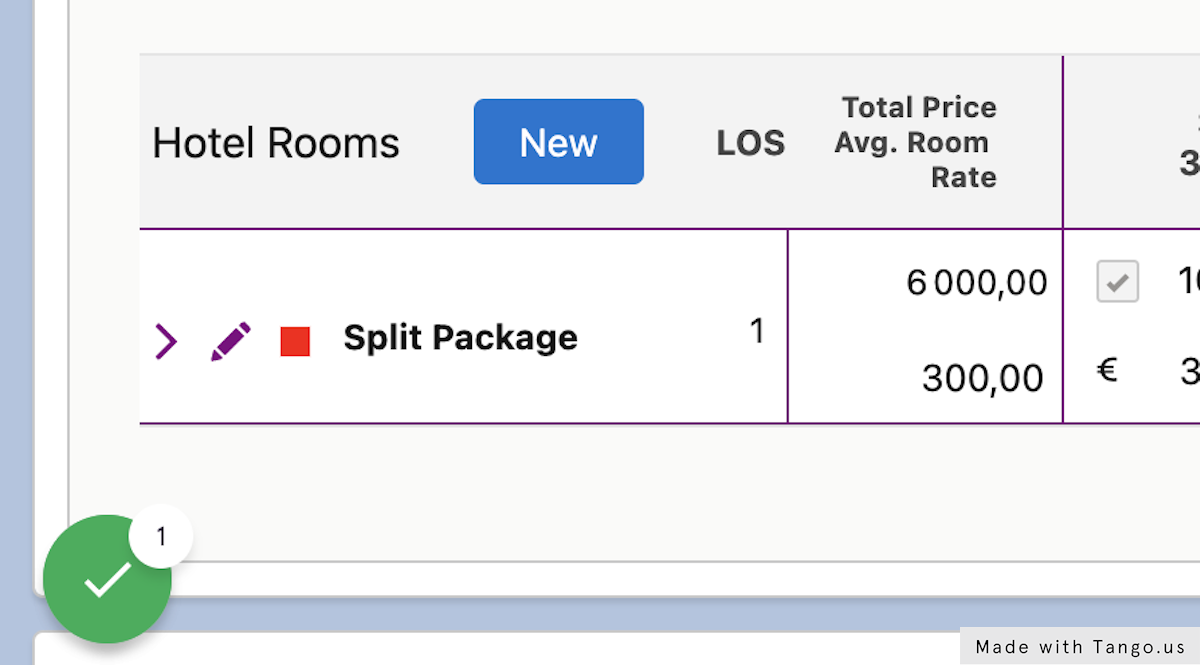
2. All room types in use will be pre-selected
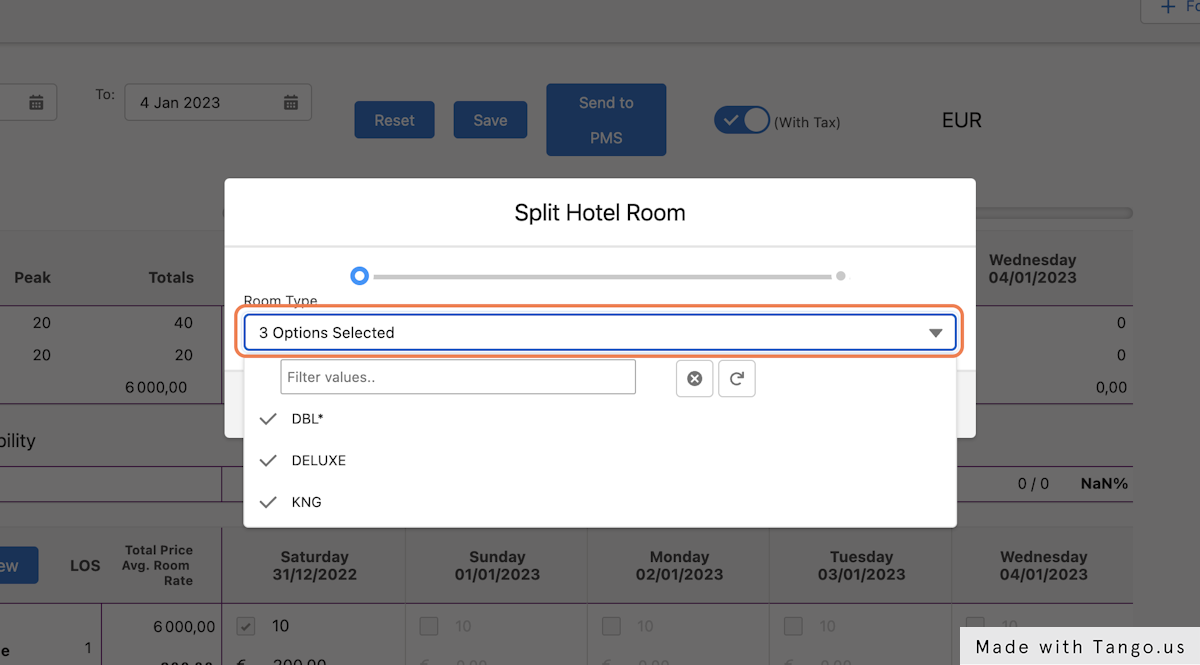
3. To remove all rooms from a room type, uncheck it.
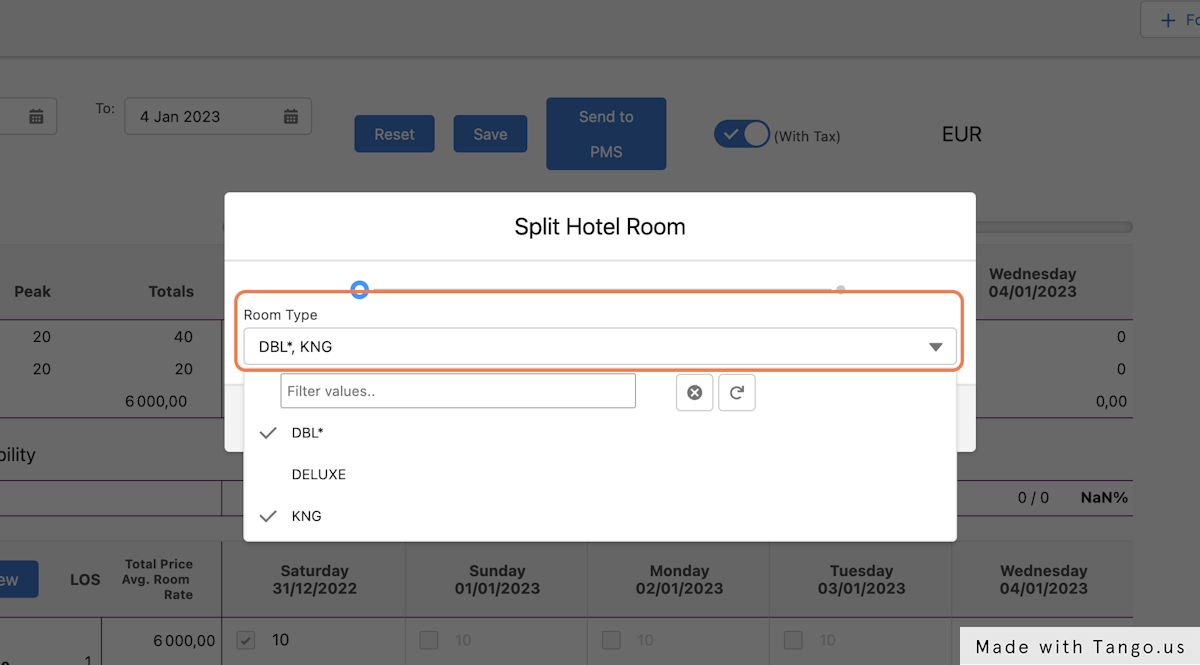
4. Click on Next
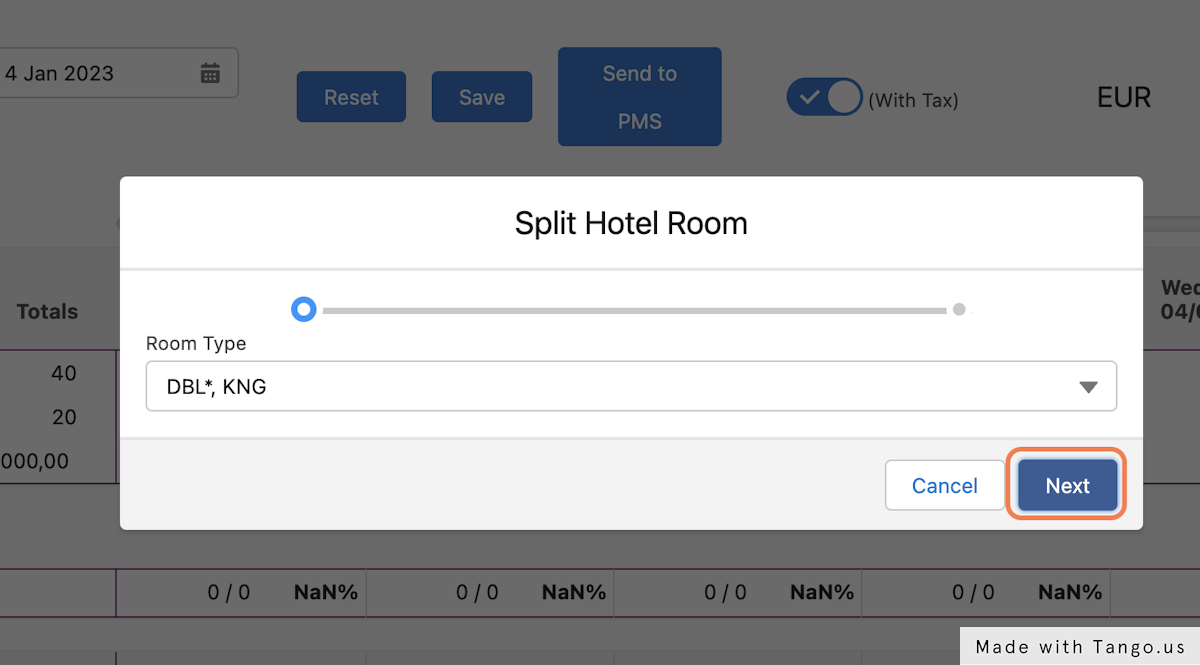
5. See that the total is lower than the required room count due to the DELUXE room type being removed. Add rooms to another room type to save.
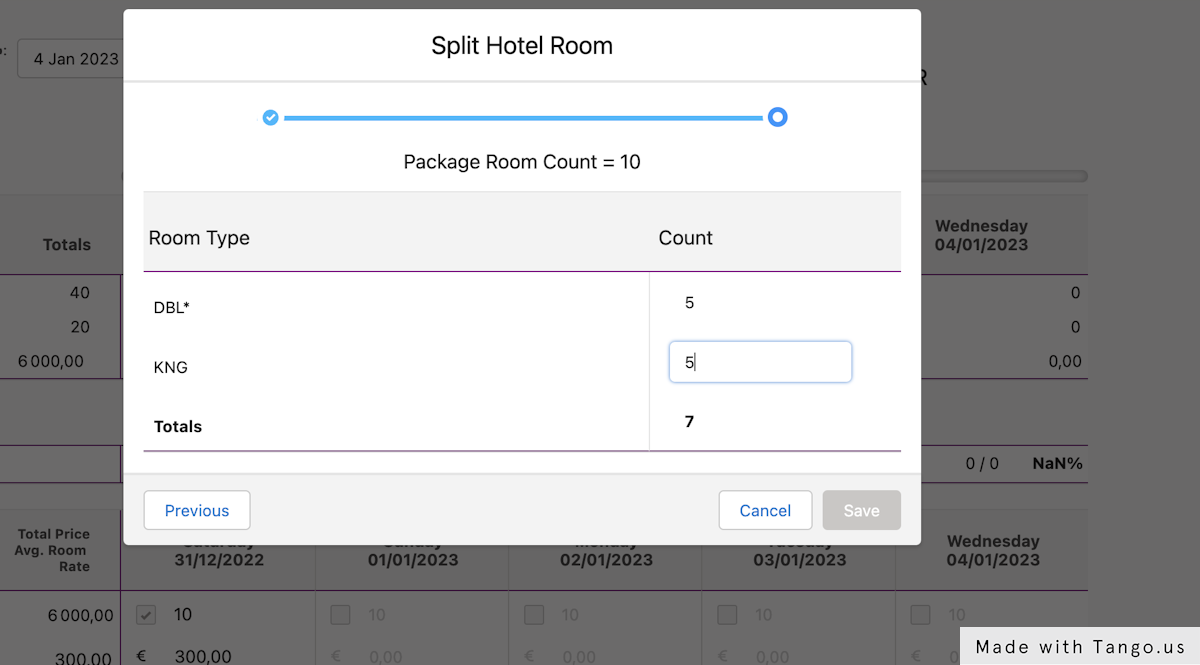
6. Click on Save
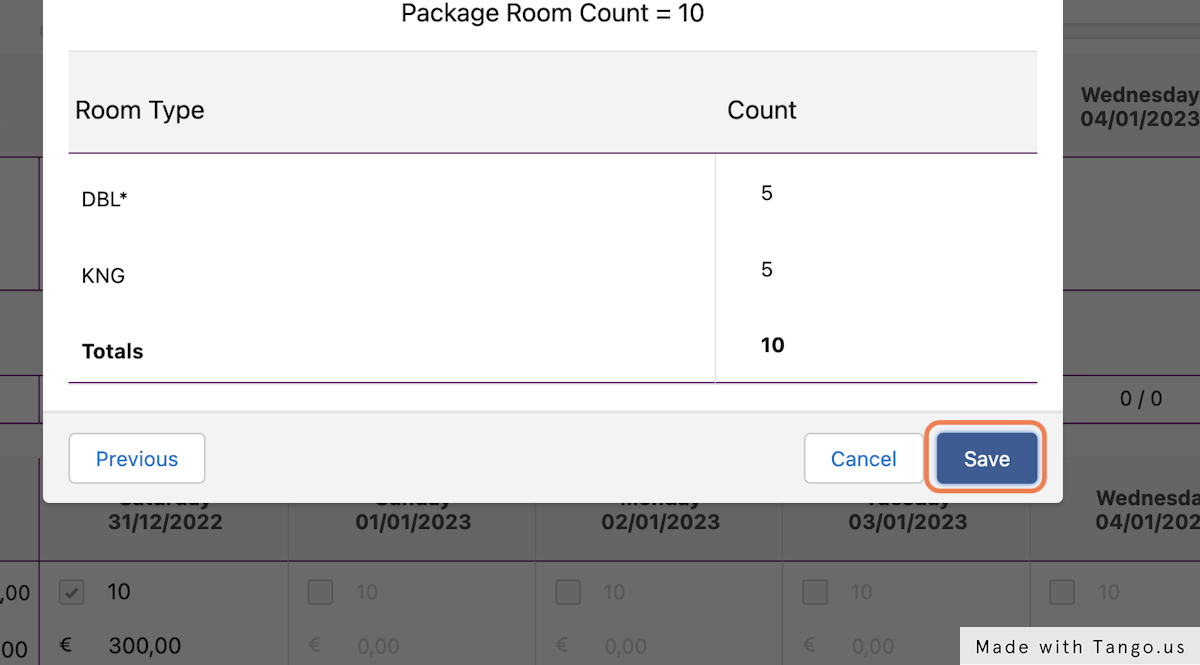
Deleting Packages
When a package is deleted, all of the hotel rooms that have been split within the package are also deleted.
1. To delete a package, click on the dropdown icon in packages list
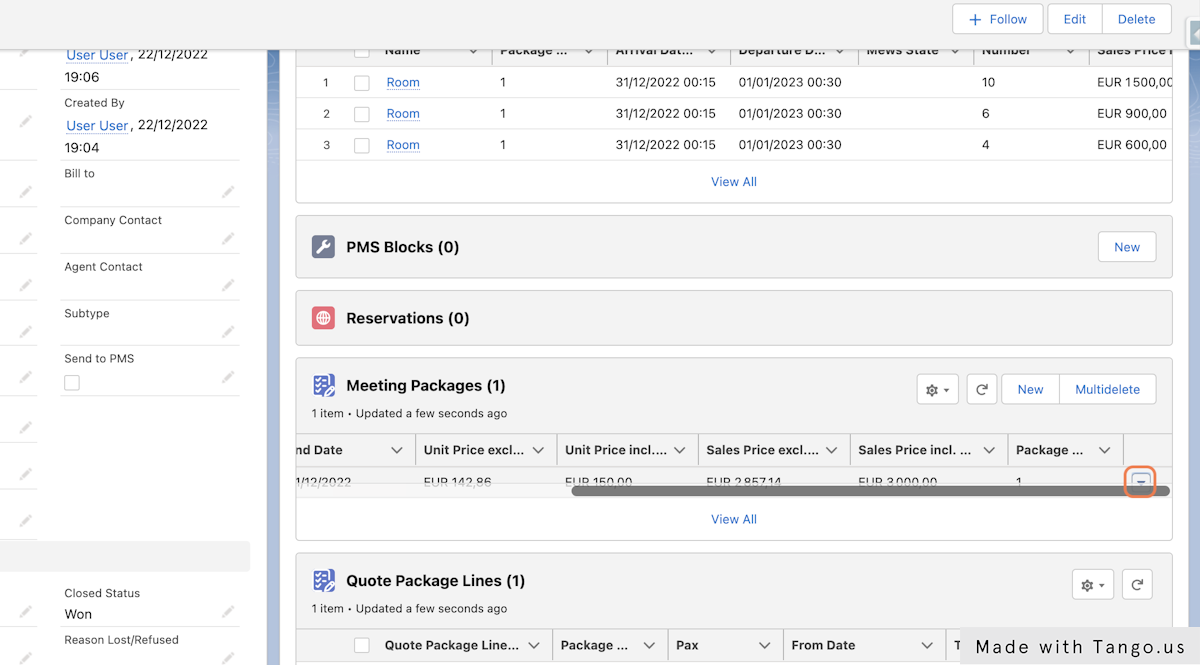
2. Click on Delete
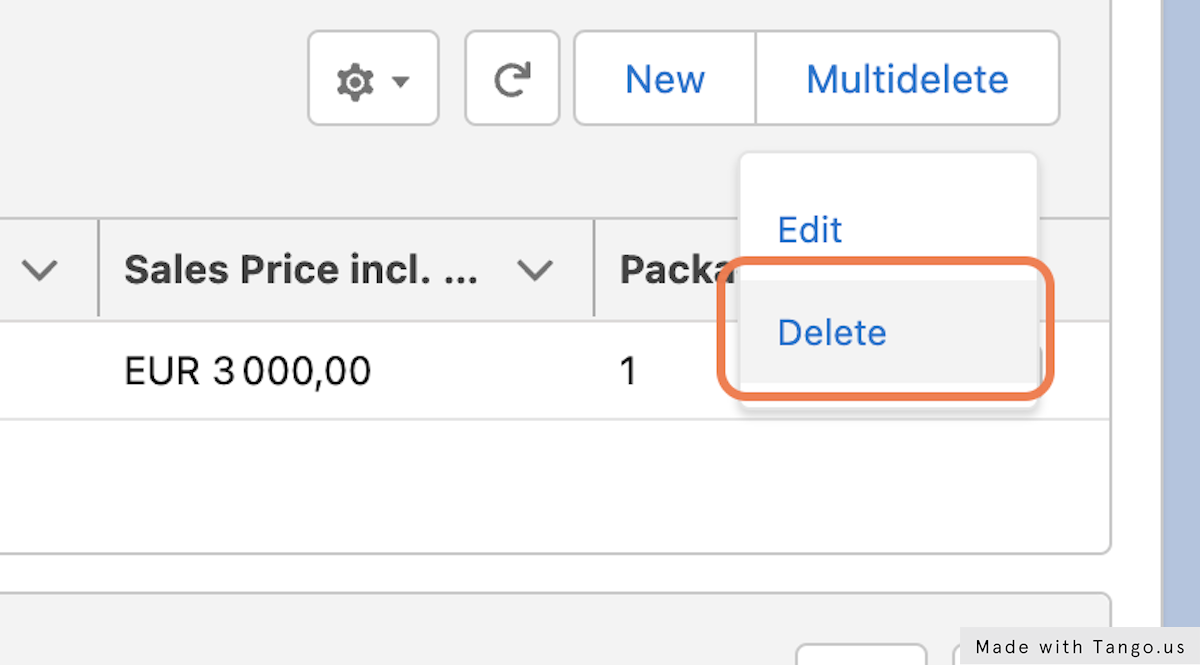
3. Confirm deletion
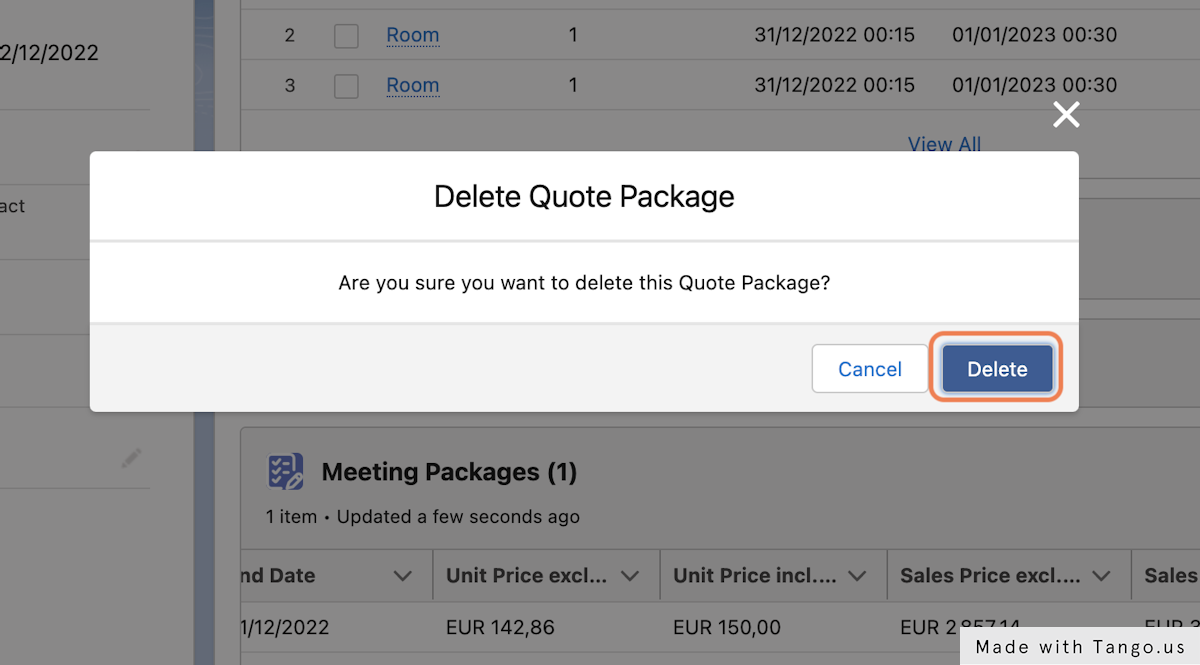
4. See success message and refresh the hotel rooms to see that hotel room records are also deleted.
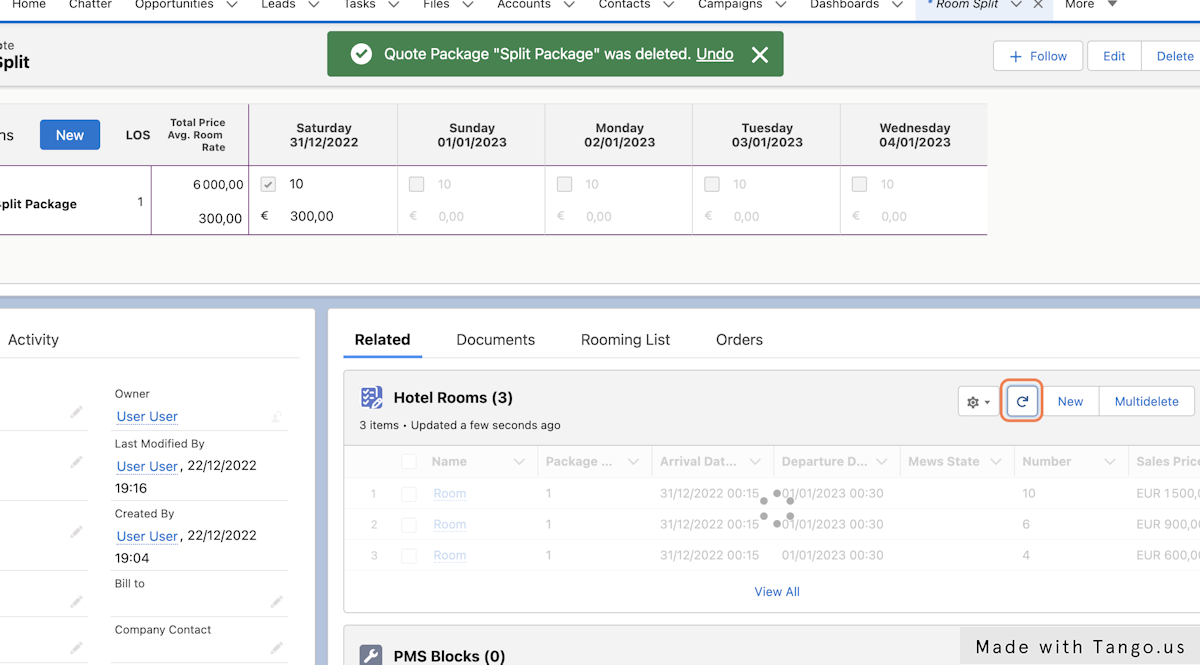
Related Articles
How to Remove a Package, or a Package Item from a Booking
Learning Objectives At the end of this lesson you will know how to…. Edit a booking if a customer changes their mind and wants to remove a booking package. Remove a package line item from a package on a booking. Removing a Booking Package from a ...How to add Events, Guest Rooms to an Inquiry
Learning Objectives This article will teach you... Understand what are Inquiry Events and Guest Rooms How to add Events and Guest Rooms to an Inquiry What these items would look like once converted Your New Inquiry is saved, what’s next? Once you ...Package Items
Packages are made up of components, or package items. There are four types of package items that can be added to packages: Products, Combo Products, Guest Rooms, Events. As you add components to packages or custom quote packages, you will be guided ...How to Change the Number of Guests on a Package
Learning Objectives At the end of this lesson you will know… Where to update the number of guest on a package on an existing booking What else gets changed when you change the number of people on the package Changing Number of Guests on a Booking ...How to add a Booking Package
Learning Objectives In this article you will learn ... Whats the difference between Packages and Booking Packages How using packages can help you How you can add a Booking Package How to use custom pricing How and where to discount a package if ...