How to add a Booking Package
Learning Objectives
In this article you will learn ...
- Whats the difference between Packages and Booking Packages
- How using packages can help you
- How you can add a Booking Package
- How to use custom pricing
- How and where to discount a package if needed
Distinguishing Packages from Booking Packages:
- Packages, initially set up by your team's Admins, these serve as foundational templates for users to employ when adding them into bookings, transforming them into 'Booking Packages'. Packages give your team an easy way to bundle a bunch of products and services together.
Admins have the capability to configure Packages with various components such as Meeting Rooms, Guest Rooms, Products, and Combo Products essential for a particular package, along with their respective pricing, duration, applicable days, and more. They can establish a maximum discount and implement restrictions, such as limiting the use of a package to specific accounts or within designated date ranges. Additionally, they can designate whether packages are for single-day or multi-days, and whether users have flexibility in adjusting pricing and ability to add more Booking Package Items within a Booking Package.

Examples of Packages are: B&B (guest room and breakfast), DDR (Daily Delegate Rate), 24H (24 hour rate including a guest room as well as meetings etc), etc.
- Booking Packages, on the other hand, are formulated by users themselves. Users have the ability to incorporate a Package into a Booking, converting it into a 'Booking Package'. Users can specify the start and end dates of the Booking package, if 'custom' is granted by the admin on the package. This will allow users the freedom to adjust pricing, discounts and add additional Booking Package Items.
How to add a Booking Package
- Use the App Launcher to search for Bookings.
- Find 'Booking Packages' and click 'New'
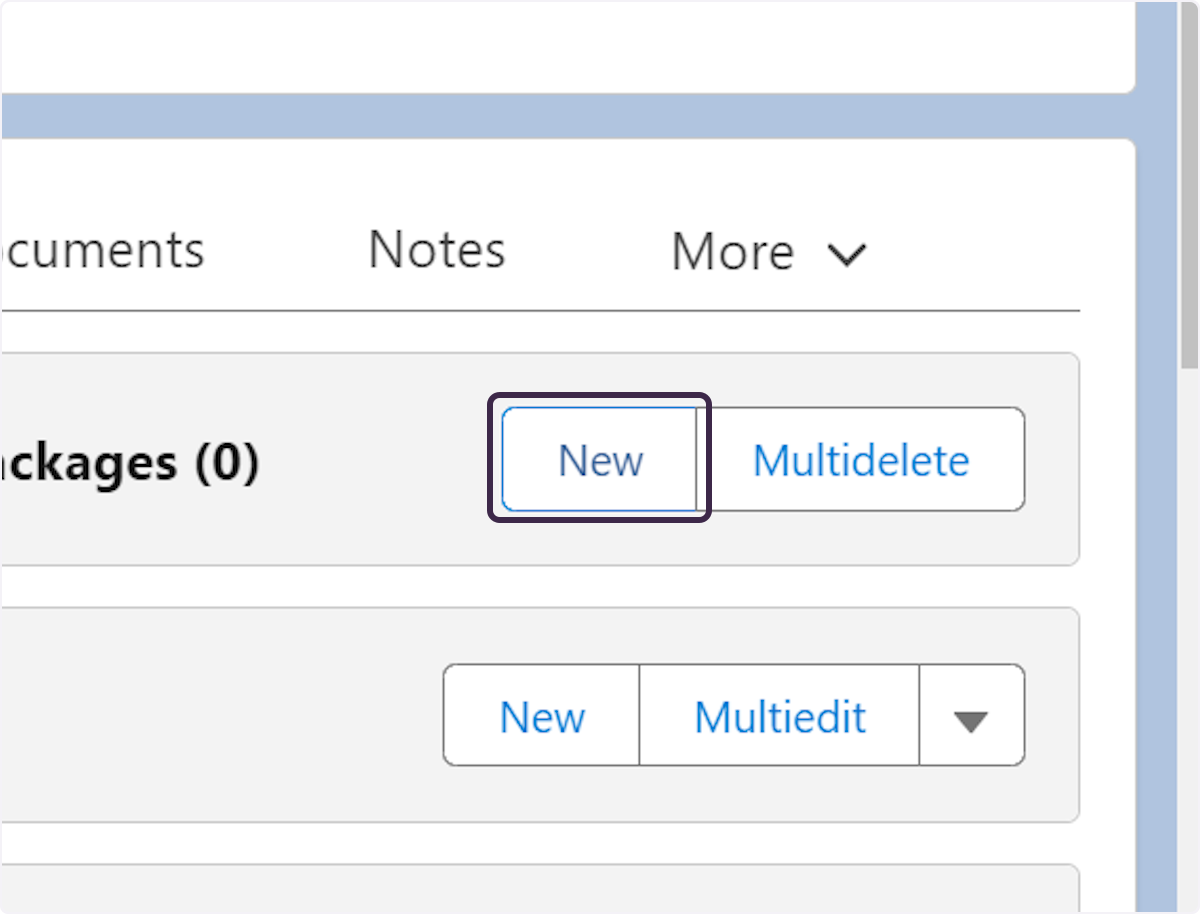
- A popup will appear, to add the Package template and additional details. Once all necessary details are filled, click 'Save'
- You've now created your Booking Package:
Add Booking Package Items

If your admin has given permission to make this Booking Package 'Custom' you will see the 'New' button appear on the 'Booking Package Items' section on the top
- Click on New
- Click the Type of Booking Package Item you would like to create & click next
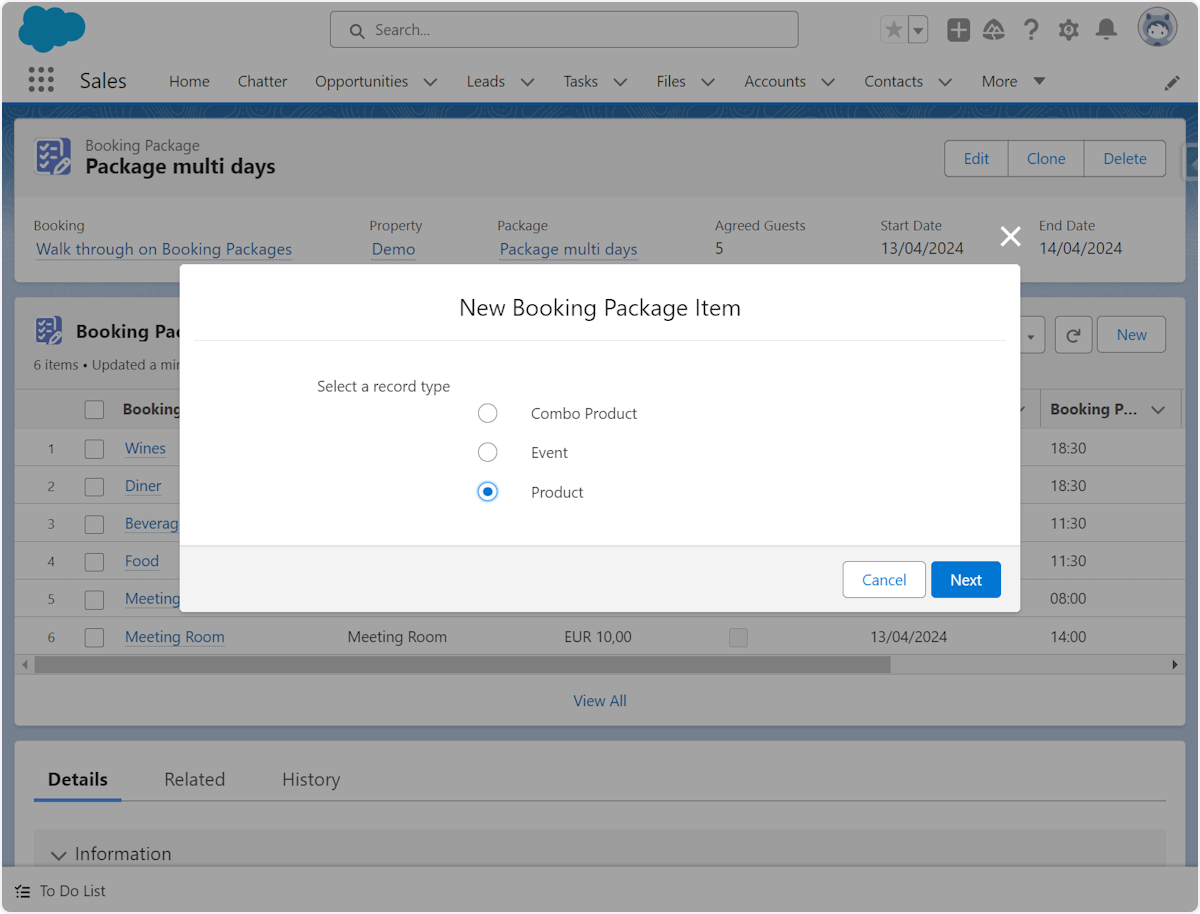
- A pop up will appear, to add more details about your new Booking Package Item. Once all details are added, press save.
- Once saved you will see your New Booking Package Item has been added to your Booking Package.


It's important to note that modifications to Booking Package Items should be carried out on their respective objects. For example, if you have a Booking Package with a Booking Package Item of type 'Guest Rooms', and there's a need to alter the assigned Room Type, the modification should be made directly on the corresponding 'Guest Room' record.
However, when adjusting for documentation purposes, the source of information may vary depending on the setup of your documentations. It could either pull the information from the Booking Package Items or directly from the corresponding record. If there's uncertainty about where to make the adjustments, ask your team's admin for clarification.

You can easily see Guest Rooms, Events, Combo Products and Products that are related to your Booking Packages, due to color coding on each record (See below)

There is a field available called 'Order #' on Booking Package Items to support sorting Booking Package Items on customer documentation. If you would like to use this field, please contact Thynk support who can add this for you.
Best Practices for adding a Booking Package
- Booking Packages are made of Booking Package items. These and the package colours are set up in Thynk with the help of your director during configuration.
- If your hotel uses a lot of Booking Packages within a Booking, it may be easier to use the colour coding feature in Thynk. This way, you can easily spot the products that belong to a package in the booking page.
- If you need changes made to the Package template, please contact your Thynk Admin for further guidance
- If you need to apply a discount to a package, you can do this in the ‘Discount’ field up to a maximum defined by the Thynk Admin.
Resources
- How to edit a booking - Knowledge base article
Related Articles
Package Items
Packages are made up of components, or package items. There are four types of package items that can be added to packages: Products, Combo Products, Guest Rooms, Events. As you add components to packages or custom quote packages, you will be guided ...August 2023 Product Updates
Accounts & Contacts Accounts are companies with whom you are doing business. They may include agencies. Contacts are people working for these companies and agencies. To help maintain up to date Account information, a new field was added on the ...Overview on Packages
Learning Objectives This article will teach you... What is a package, and the different types of packages What can be added and modified to each type of package Who can create and update a package How to clone and modify the original package if it is ...How to Remove a Package, or a Package Item from a Booking
Learning Objectives At the end of this lesson you will know how to…. Edit a booking if a customer changes their mind and wants to remove a booking package. Remove a package line item from a package on a booking. Removing a Booking Package from a ...How to Change the Number of Guests on a Package
Learning Objectives At the end of this lesson you will know… Where to update the number of guest on a package on an existing booking What else gets changed when you change the number of people on the package Changing Number of Guests on a Booking ...